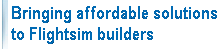We use cookies to make your experience better. To comply with the new e-Privacy directive, we need to ask for your consent to set the cookies. Learn more.
Frequently asked questions about the CPFlight Plugin
Frequently asked questions about the CPFlight plugin
- What devices are supported?
- How do I install or reinstall the plugin? How do I upgrade or retrieve my license key? My MCP is not recognized!
- What are the licensing terms?
- What planes are supported in X-Plane?
- Where can I report a problem, bug or feature request?
- How do I turn on MCP backlight?
- The IAS display on my MCP goes wild when selecting speed in Zibo or Threshold LevelUp
- How do I start up my plane in cold & dark mode?
- My COM and NAV standby frequencies don't match the virtual cockpit
- I have an XYZ hardware. Can you support it?
What devices are supported?
The CPFlight plugin supports the following CPFlight Boeing 737 MCPs:
-
CPFlight MCP737EL
-
CPFlight MCP737PRO and NG
-
CPFlight MCP737NG-MAX
-
CPFlight MCP737PRO2 and PRO3
The following Boeing 737 Overhead panels are supported and require a single SEPARATE license:
-
CPFlight OVH737FWD
-
CPFlight OVH737AFT
-
CPFlight OVH737NG_FWD
-
CPFlight OVH737NG_AFT
-
CPFlight OVH737MAX_FWD
-
CPFlight OVH737NG_FWD Kit (Starter kit + modules)
Initial support is provided for these A320 FCUs:
- FCU320 (USB)
- FCU320PRO (Ethernet)
The MCPs, FCUs and OVHs are connected either through USB or Ethernet. Older CPFlight MCPs that use a serial connection are reported to work by using a Prolific or FTDI USB-to-serial converter, but, due to the variety of different models, no guarantee can be given.
Also, note that the USB devices MCP737EL, MCP737PRO/NG, FCU320 as well as the USB connected OVH panels work "plug and play", while the Ethernet MCPs, FCUs and OVHs require manual configuration of their IP address.
At this point, the following external Boeing 737 devices are supported with all MCP models:
- Two EFIS panels (EFIS737EL, EFIS737NG and EFIS737MAX)
- MIP (ICS, ICS2, SE, SIDE, SIDE_FULL and SIXPACK)
- All radios (Multi, NAV, Multi-NAV, COM, ATC and ADF)
- TRIM
- FIRE
- Two CDU737 or CDU737PRO
- ISFD
- Two ASPs
- CARGO FIRE
- WEATHER
- BRT
- CABDOOR
- SELCAL
For the A320, these external devices are supported:
- Left and right EFIS and SIDE panels (EFI320_CPT, EFI320_FO, EFI320PRO_CPT, EFI320PRO_FO, SIDE320_CPT, SIDE320_FO, SIDE320PRO_CPT, SIDE320PRO_FO)
How do I install or reinstall the plugin? How do I upgrade or retrieve my license key? My MCP or OVH is not recognized!
The CPFlight installer handles all these situations. Please observe the installation instructions. You need to use your midwest737simulations.com web store password (which is your email address) to retrieve a purchased license.
What are the licensing terms?
Every MCP, FCU or OVH is entitled for a free 14 day demo license. After that period, running the plugin requires a valid purchased license. The license is tied to the MCP, FCU or OVH and can be transferred to another user without cost. In order for the new user to be able to request copies of the license, he or she should get in touch with us and require a license transfer in the web store.
If you have an ADVANCED license for an MCP or an FCU, this license also covers the Ethernet-based CDUPROs and the ISFD. You do NOT need to purchase an additional license. If, however, you ONLY run the CDUPRO or the ISFD without an MCP, you will need to purchase an ADVANCED license for these.
Furthermore, a license for the same MCP, FCU or OVH can be used on up to five computers. If you reinstalled you computer from scratch, please rerun the installer and it will be included in the list of authorized computers. If you require a license to work on more than five different computer ids, please get in touch with us.
What planes are supported in X-Plane?
At this time, the following planes are fully supported:
- Zibo B737-800X
- Threshold LevelUp 737-600NG, -700NG, -800NG, -900NG and -900ER
- IXEG 737-300 (no OVH yet)
- x737-700 and -800 (no OVH yet)
- Standard X-Plane 737 (no OVH yet, due to the lack of important features, we recommend using Zibo)
- Toliss A320 (only FCU, EFIS and SIDE)
We constantly work on improving this list and suggestions are welcome.
Where can I report a problem, bug or feature request?
On our Gitlab site. Please use the "issue_template" template to make handling easier.
For more specific issues, please contact us on support@midwest737simulations.com.
How do I turn on MCP backlight?
As documented by CPFlight, the MCP has three options to turn on backlight:
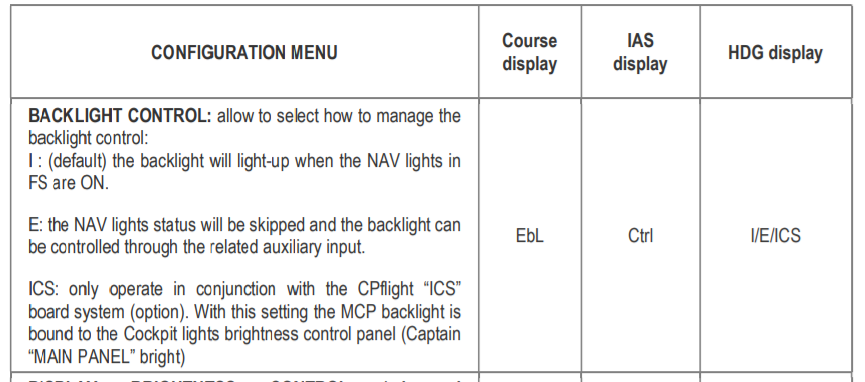
The standard option is to turn on MCP backlight with the navigation light switch in X-Plane. However, if you have an MIP kit, you should configure MCP backlight with the "ICS" option. Please check the original CPFlight documentation on how to enter and set configuration options.
The IAS display on my MCP goes wild when selecting speed in Zibo or Threshold LevelUp
Please make sure to set "SMART AP MCP KNOBS" to OFF in the Configuration/Hardware section of the EFB
How do I start up my plane in cold & dark mode?
Cold and dark mode currently started to work in plugin version 1.1.14 on Zibo 737-800X, other planes will follow soon. In order to enable cold & dark mode, you must configure the MCP's "bAt" setting to "On":

Please follow the original CPFlight MCP documentation on how to enter and set configuration options.
My COM and NAV standby frequencies don't match the virtual cockpit
You may have noticed that the standby frequencies for NAV and COM radios are not updated when you change them on your CPFlight panel. As soon as you switch between standby frequency and active frequency, the latter actually matches your display, but standby may still be off and will not be updated as you turn the frequency selector.
We'd be more than happy to make standby and active frequency always match the virtual cockpit, but, unfortunately, that's out of our control. The issue is that CPFlight NAV and COM radio panels only transmit the ACTIVE frequency. The panel does simply not send out what the user is currently dialing as standby frequency.
So, whenever the active frequency changes (and, honestly, this is the more important one), it will be updated correctly. Standby frequencies, unfortunately, are out of our control.
Now, there's a notable exception: The CPFlight MULTI_VHF modules actually do send standby frequencies, however only for the COM radios.
I have an XYZ hardware. Can you support it?
Well, we're professional software developers and available for hiring. Contact us at support@midwest737simulations.com.